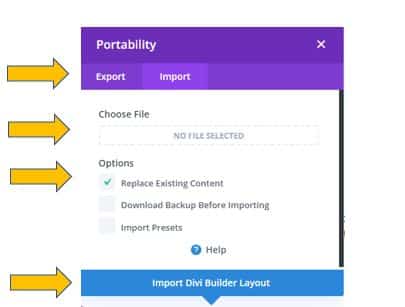What Is Divi? The Divi theme is a unique site builder and theme designed to work with WordPress websites. Developed by Elegant Themes, it offers a range of features that allow users to create visually appealing web pages. One standout feature of Divi is its Portability functionality, which can help save time when managing commercial websites. With this feature, users can download and upload page layouts to be installed on their web pages, reducing the time needed for website administration.
This feature is useful for both designers and business owners, as they can export full-page replicas to their personal computer or import copies for use on any website. Furthermore, this feature provides an excellent opportunity to preserve templates and generate backup copies to restore web pages to their original state in case of any issues. However, that this does not replace the need for full-site backups, which maintain all site configurations and files. For this reason, full-site backups should continue to be carried out regularly. The downloads will save as JSON files.
1. EXPORT A COPY OF YOUR WEB PAGE LAYOUT TO YOUR COMPUTER.
- If you’re not already signed into your WordPress Dashboard, sign into the Dashboard
- Go To Pages/All Pages, and while hovering your mouse over the page name you wish to export choose Edit with Divi. If you don’t have this option, choose VIEW and then follow the next step.
- At the top of the page, enable the visual builder. (wordpress.com sites using Divi automatically enable the visual builder).
- Scroll down to the bottom of the page. Find the purple button and click on it if it’s not already open, to open the menu. Then and find the up and down arrows on the right. Click on the arrows to download a full copy of your web page.
- A dialogue box will open up. Choose the export tab at the top of the page. Give the page a name if it doesn’t appear in the space, and then click on the Export Divi Builder Layoutat the bottom section in blue to download it to a folder on your computer.
2. HOW TO IMPORT YOUR DOWNLOADED WEB PAGES.
- Repeat the steps above in point 2. EXPORT A COPY OF YOUR WEB PAGE LAYOUT TO YOUR COMPUTER.
- Click on the import and export button on the purple menu as demonstrated below.
- When the Portability dialogue box opens choose the Import tab, to select the file click on the “no file selected” under Choose File, and you may wish to tick the Replace Existing Content if you are replacing all the contents of a page. Then click on the blue section below to Import Divi Builder Layout. Once it imports you may have to close the dialogue box and remember to save the page.
Now you you should be able to import and export your full divi page layouts. However, you may have used the Divi Theme Builder to customise your web pages or wish to save all of your settings.
More Importing & Exporting From Outside Sources
- Export Divi Theme Option Settings & WordPress Customiser Settings HERE:
- The Divi Layout Library & Theme Options HERE
- Divi Theme Builder Templates HERE
Sandra Ciminelli Web Designer/Developer
ACT Websites Canberra.