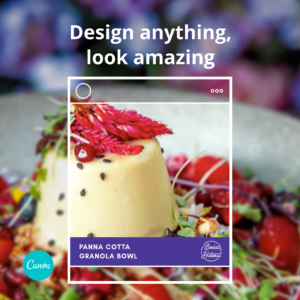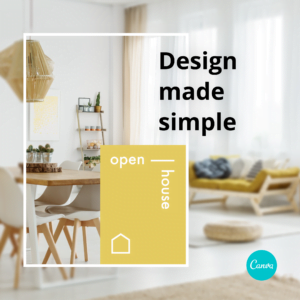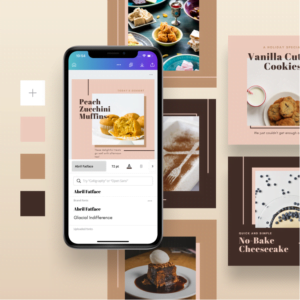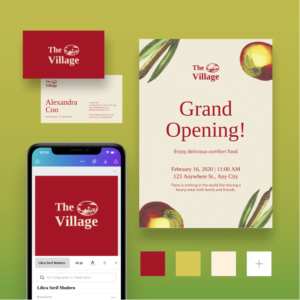Take A Professional Profile Photo Using A Mobile Phone
How to take my professional profile image? You will need a Smartphone and perhaps a friend to help with taking the photo.
- Preparation – Before taking your profile images, check the digital camera settings on your phone ensuring the largest image dimensions have been chosen. Be ready to take multiple shots. The more images taken will provide more options to select from.
- When to take your photo – Take your photo when you are well-groomed and dressed professionally.
- Where to take your photo – Ideally a photo is best taken in good lighting either indoors or outdoors. Indoor photography works if we position ourselves leaning against a plain coloured wall in a well-lit room with our body positioned on an angle but with you facing the camera. However, there’s no right or wrong way to take the photo. Try multiple shots and see what works for you. For example, I’ve seen some amazing portraits taken with a large healthy plant in the background and there have been some great shots taken while seated at an office desk. Outdoor photography can be taken on a sunny day for maximum light exposure depending on the backdrop you wish to use as your prop. On sunny days, quality shots are best taken in the shade. Although taking images on an overcast day may mean less unwanted glare to work with. Try a few variables to see what works best.
- Scheduled photographs – Most digital cameras have a timer that can be set to take photos on a timer a few minutes into the future. This option allows users to position their mobile phones and automate their photography. Using this method to take your professional selfie allows enough time to set up the camera, adjust your position and pose for your photographs. Retake as many times as you like until you get the perfect shot.
- Ask for help – If you find it difficult to take your own snap, you may wish to ask others to take the shot for you. Ensure the image is taken from the waist up.
Editing your image with Canva
Below you will find resources to help you edit, publish and resize your images. CANVA FREE Upload your image to Canva, it’s free to use for uploading and editing your images. There are also hundreds of free image that can be used for marketing. Canva allows the user to edit images to sizes required using Canva’s ready-made template sizes or by adding your custom size dimensions.
CANVA PRO I highly recommend a Canva Pro subscription to small business, social media managers, startups, sole traders and users to create business marketing material to use on social media. The Pro version unlocks thousands of options providing endless possibilities that are not available in the free version, to provide small business owners with things like videos, hundreds more free images, branding, resizing options, more fonts and scheduling to social media. Recently scheduling to Instagram was made available.
CANVA PRO FREE FOR NON-PROFITS Canva.com offers free subscriptions to Canva Pro for nonprofits. Apply today
I USE CANVA I love Canva and use it on a professional level finding it a resourceful tool for my business. Canva helps get my message across the internet while staying on brand. It’s a fantastic resource for freelancers and creatives like myself. It is also easy to use for non-creatives. I started out using Canva with no experience what so ever. Visit the ACT Websites Instagram account to see the numerous posts I’ve created using Canva Pro.
TRY IT FOR FREE Anyone can try Canva Pro free for 30 days. To activate your Canva Pro account, you’ll need to enter a credit card. You can cancel at any time during your trial and you won’t be charged.
Features
Premium custom templates
Magic Resize
Transform your designs into any custom size you need instantly.
Background Remover
Effortlessly remove photo backgrounds with one click.
Animator Pro
Animate any design and save it as a GIF or MOV file.
Premium fonts
Choose from over 3,000 premium fonts to use or upload your own.
Unlimited Folders
Organize your workspace with unlimited folders and 100GB storage.